Groups Page
Grouping allows you to make quick changes to pre-allocated groups for making quick and impactful changes to effects and parameters. Move multiple objects in real time for even more impressive effects and streamlined control. Objects can be part of multiple groups but you don’t give up any control, they can still be modified independently of the groups they are a part of.
Members Tab
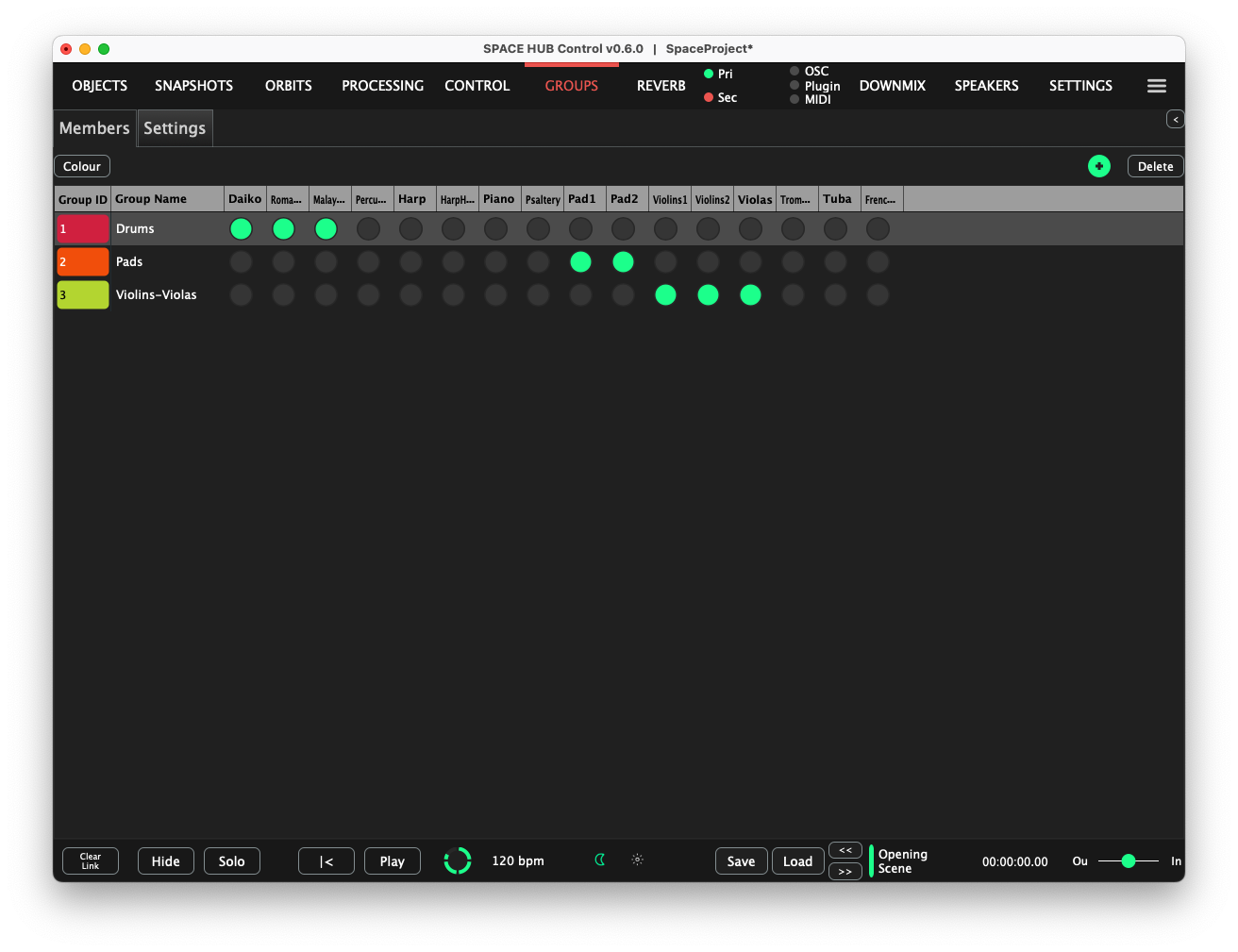
Use the Members tab to organise Groups. They can be added or removed and Objects can be assigned within each group in the Members Tab.
+ Create a new group
Delete Remove the selected group
Colour Opens a dialog to randomise all groups’ colours or reset them to the default value
Group ID Double-click to change this group’s colour
Group Name Double-click to change this group’s name
Object Table Use this matrix to assign Objects to Groups
You can drag and drop the Group rows to re-order them.
Settings Tab
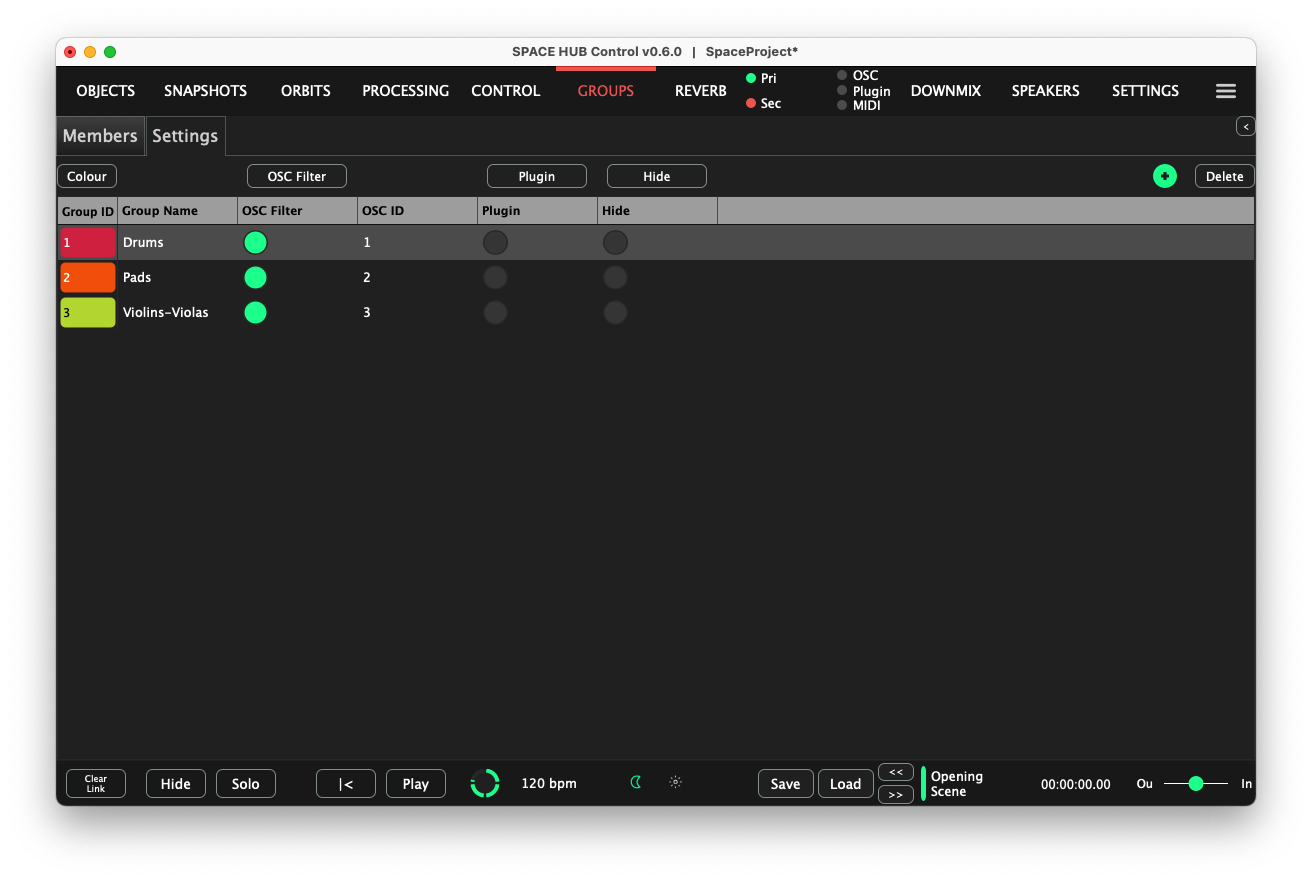
- Control settings for individual groups can be adjusted in the Settings Tab:
+ Create a new group
Delete Remove the selected group
Colour Opens a dialog to randomise all groups’ colours or reset them to the default value
Group ID Double-click to change this group’s colour
Group Name Double-click to change this group’s name
OSC Filter If active, this group’s parameters can be controlled through OSC messages
OSC ID Set the OSC number that this Group receives from (e.g. /group/{OSC ID}/…)
Hide Hides all Objects that are a member of this group
Buttons above a column can be clicked to toggle the state of the entire column, so you can quickly change all Groups at once if you need to.