Settings Page
Project Tab
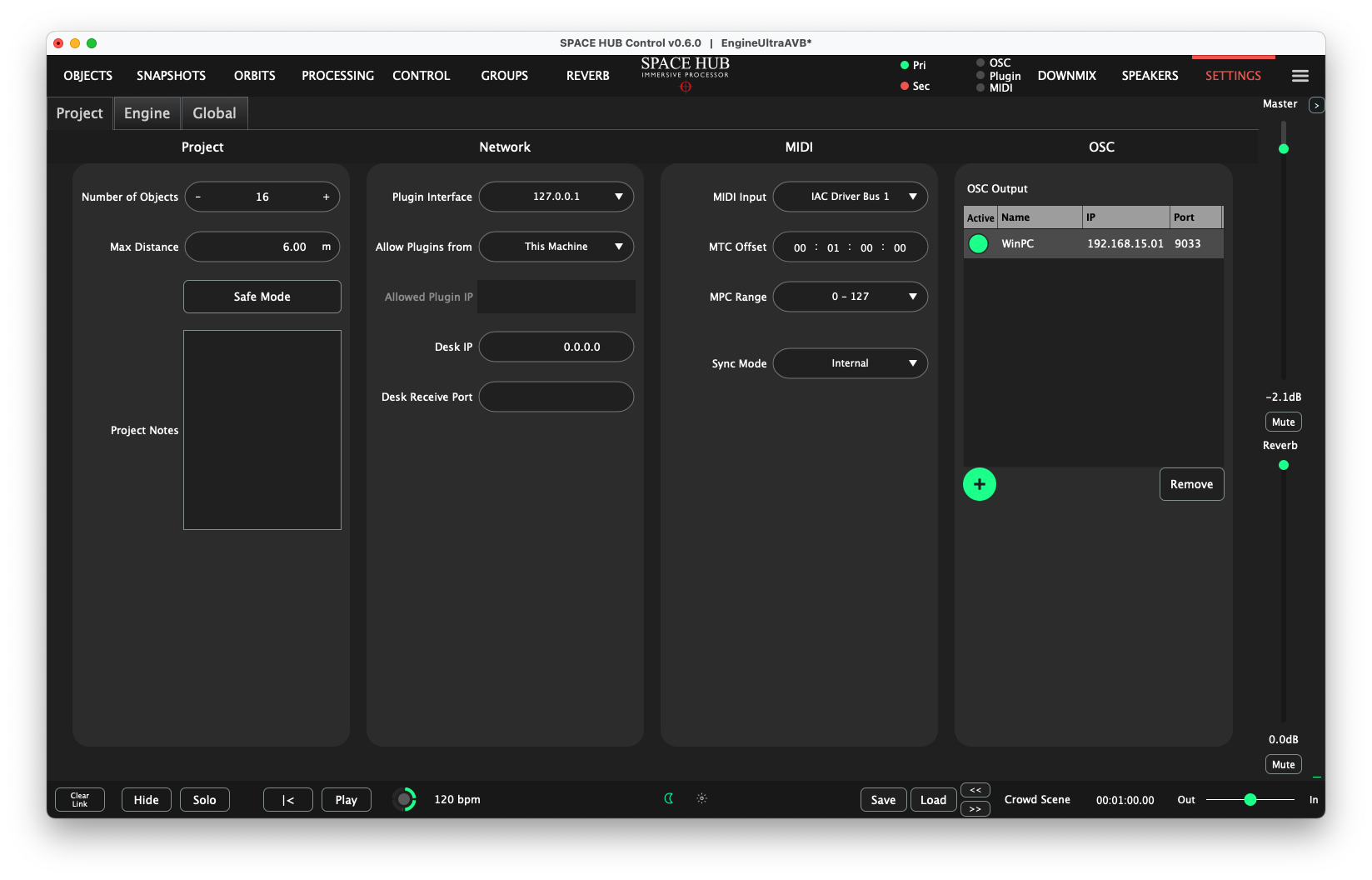
The Project Settings Tab contains options for configuration and integration.
- Project Column:
Number of Objects Use this to add or remove Objects as needed
Max Distance This determines the maximum distance Objects can have. Incoming normalized ADM-OSC commands are scaled by this value
Safe Mode Safe Mode locks part of the User Interface to prevent accidental changes during a live show
Project Notes An edit box allowing for the entry of notes about the Project
- Network Column:
Plugin Interface Select the network interface that is in the same network as the SPACE HUB Plugins when the DAW and SPACE HUB Control run on separate computers
Allow Plugins from Enables control over the location of acceptable plugins - all/none/this machine/selected machines
Allowed Plugin IP If ‘selected machines’ was the choice in the above drop down, then this field allows for the entry of the IP address for the selected machine
Desk IP The IP address of a mixing console that will receive OSC messages from SPACE HUB Control. The transmitted messages can be found under ‘Object Control’ in the OSC Table
Desk Receive Port The receive port of the mixing console
- MIDI Column:
MIDI Input Select the MIDI Input that will receive MTC and MPC messages
MTC Offset Add an offset to the incoming MIDI timecode
MPC Range Adjust the MIDI Program Change range to either 0-127 or 1-128 to match incoming messages
Sync Mode This drop down enables a choice of synchronization sources - internal/MIDI/Ableton link
- OSC Column:
A table of external OSC receivers that will receive OSC spatialisation messages from SPACE HUB Control, in partocular azimuth, elevation and distance. The format of the transmitted messages can be found under ‘Object Control’ in the OSC Table
+ Add an entry in the OSC Output table
Remove Remove the selected entry in the OSC Output table
Engine Tab
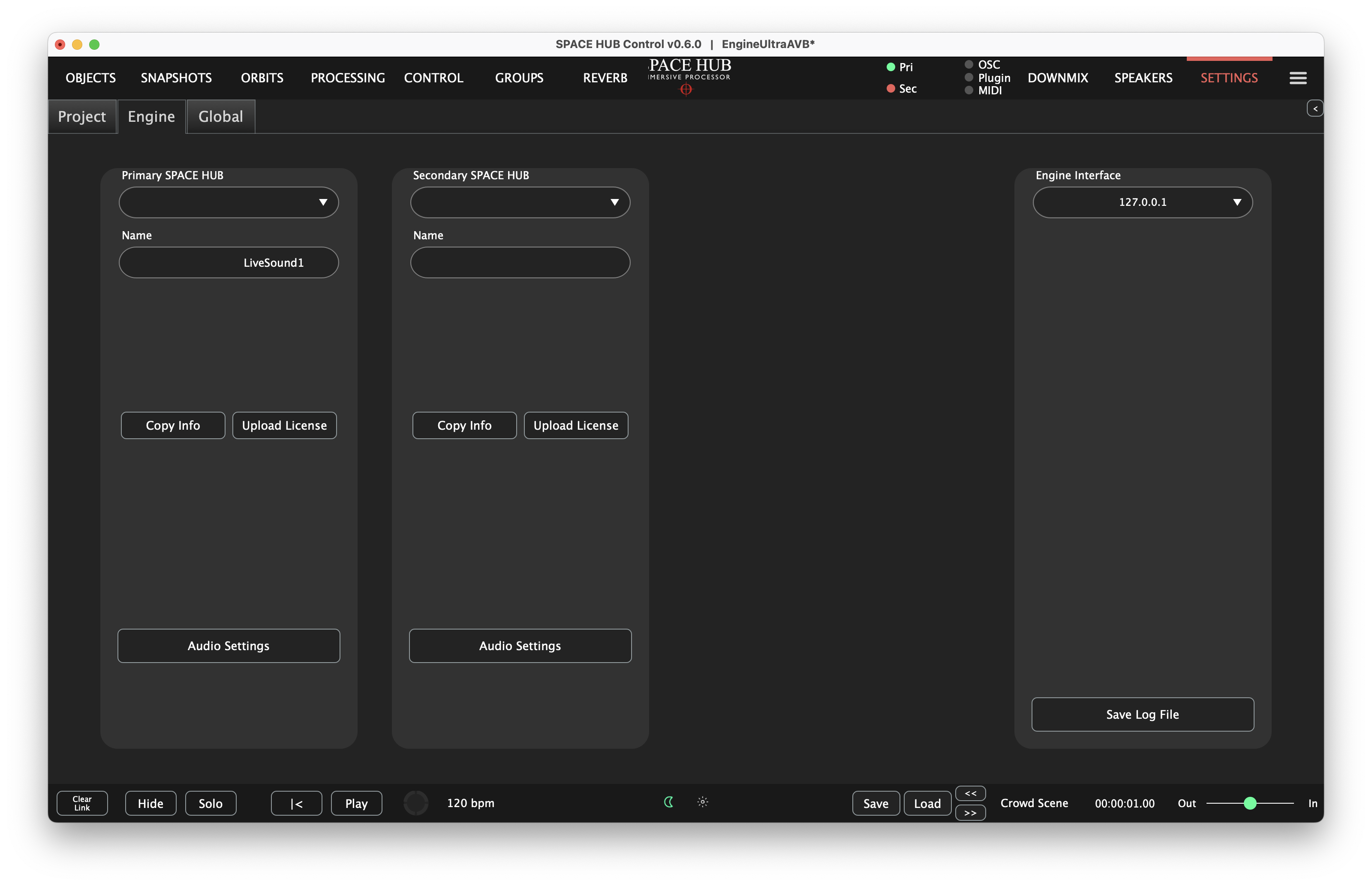
Connections to the SPACE HUB Processor are configured in the Engine Settings Tab. Two Processors can be connected simultaneously for redundant setups. They will both receive the same control data at the same time, so their outputs can be switched over if any problems arise.
Note - when the Primary SPACE HUB processor is successfully connected to SPACE HUB Control, the “Pri” circle in the top toolbar will turn green. Similarly, when the Secondary SPACE HUB processor is successfully connected to SPACE HUB Control, the “Sec” circle in the top toolbar will turn green.
- The following actions can be performed in the Engine Tab:
Engine Interface Select the network interface that SPACE HUB Control should use to connect to the Processor. You can choose ‘127.0.0.1’, if you wish to connect via the local loopback interface and both Control and Engine are on the same machine.
Primary SPACE HUB Select a Processor as your Primary SPACE HUB
Secondary SPACE HUB Select a Processor as your Secondary SPACE HUB
Name Provide a name for the SPACE HUB Processor. Below the Name entry field, you will find additional information about the Processor, like its network settings, software version and license tier.
Copy Info click this Copy Info Button to copy the machine identifier to your clipboard. You can then paste that text into an email to your CODA AUDIO distributor so that they can send you an updated license file.
Upload License Once you have received a new License file for your Processor, you can upgrade your SPACE HUB using the Upload License Button.
Audio Settings this will allow you to change the sample rate and buffer size within the processor. Raising the sample rate would increase fidelity but would also increase the processing load. Lowering the buffer size would enhance the responsiveness to spatialization requests, but can increase the demand on the Processor’s CPU.
Save Log File If you are having any trouble with the SPACE HUB Control software or with your SPACE HUB Processor, please use this button to collect a file with detailed information for the Tech Support team.
Global Tab
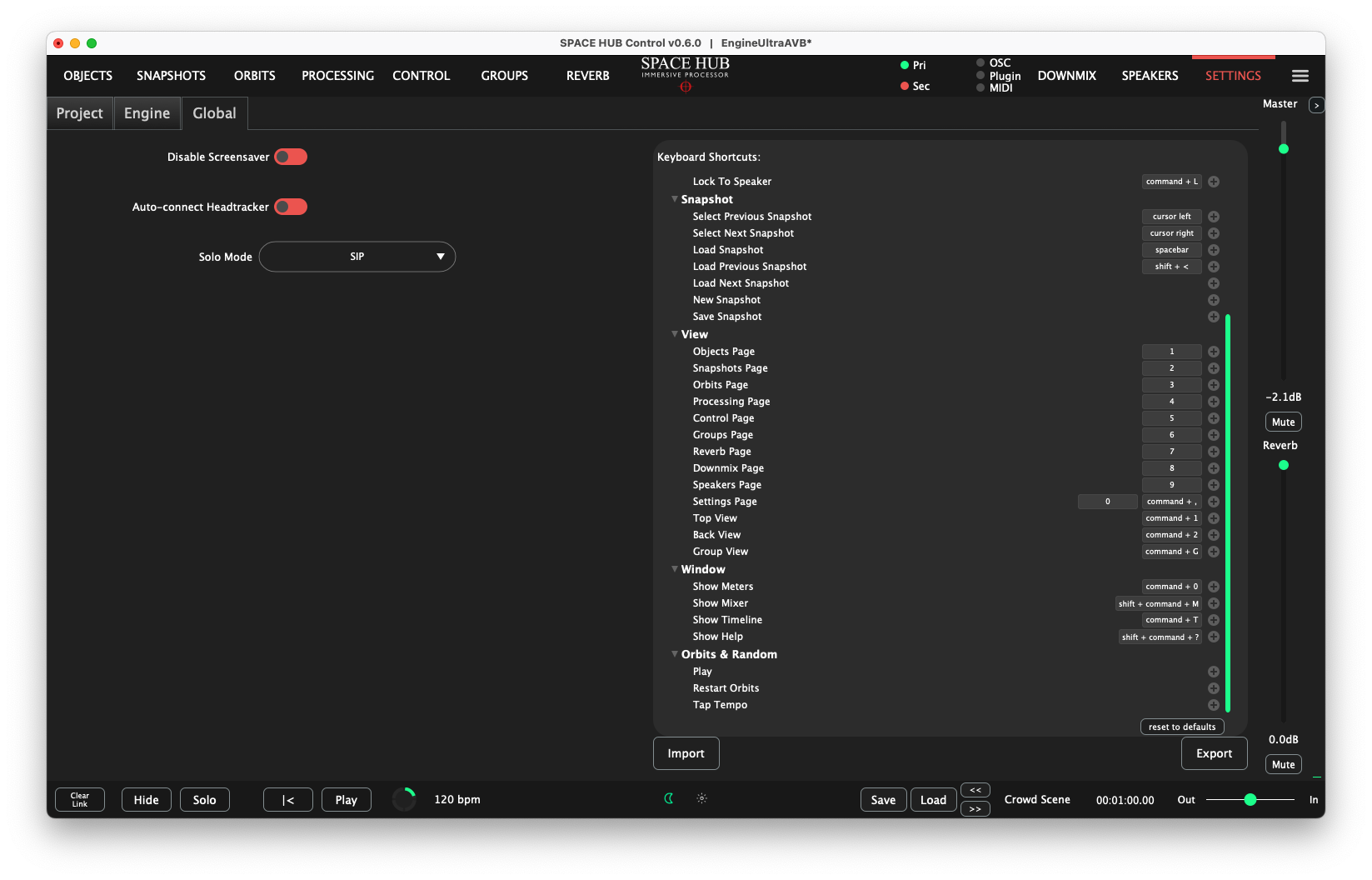
Disable Screensaver Disable Screensaver - allows for user control over enabling or disabling screensaver. This setting is only effective while SPACE HUB Control is in the foreground.
Auto-connect Headtracker - connects a headtracker if present
Solo Mode Switch operation of Solo Buttons between SIP (Solo in Place) or PFL (Pre Fader Listen)
Keyboard Shortcuts: - a comprehensive list of actions to which keyboard shortcuts can be applied. Right click on a shortcut to change or remove it. Click on the + sign next to the short cut to add a further shortcut.
Import Import all global settings including keyboard mappings from a file
Export Export all global settings including keyboard mappings to a file